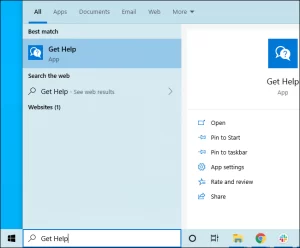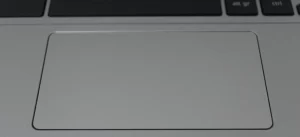How to Right-Click on a Chromebook?
How to Right-Click on a Chromebook? Would you like to know how to right-click on your Chromebook? Welcome to our guide on how to right-click on a Chromebook! Right-clicking is an essential skill for Chromebook users since it can be used to access advanced functions and options not available through the regular user interface.
Throughout this guide, we will explore the different methods for right-clicking on Chromebooks, so you can maximize their functionality.
What is a Chromebook?
Chromebooks are laptop computers running the Chrome OS operating system. Most applications and data are stored in the cloud, making it simple, fast, and secure.
A Chromebook typically has limited local storage and relies on an Internet connection to perform all functions. Their ease of use, portability, and affordability make them a popular choice for web browsing, e-mail, and online document editing tasks.
How to right-click on a Chromebook?
A right-click can usually be accomplished simply by tapping with two fingers simultaneously on your Chromebook’s trackpad.
It may be necessary to enable the feature if this is not working.
1. Tap the menu located at the bottom-right corner of your screen, and then select the gear icon to access your settings.
2. The settings window will open as a result. Continue scrolling down and click “Advanced.”
3. You can manage accessibility features by selecting “Manage Accessibility Features.”

4. Select “Open mice and touchpad device settings” under “Mouse and Touchpad.”.

5. The “Enable Tap to Click” button should be clicked.

You can perform a right-click on a Chromebook in two ways once that has been set up:
First Way:
The trackpad should be tapped with two fingers at the same time.
Second Way:
Tap the trackpad with one finger while holding the “Alt” key (normally located just to the left of the space bar).
A pop-up menu will appear when you complete the action as with other operating systems. If you right-click a specific item, you will be presented with a variety of options.
FAQs
1. Can I right-click on a Chromebook touchscreen?
If you tap and hold with two fingers on the touchscreen of a Chromebook, you can perform a right-click.
2. Is there any shortcut to right-click on a Chromebook keyboard?
Right-clicking is possible on Chromebooks by pressing Alt and tapping the touchpad simultaneously, or by pressing Search and Period simultaneously.
3. Can I customize the way I right-click on a Chromebook?
Changing the “Touchpad click” option in the “Settings” > “Device” > “Touchpad” section of your Chromebook will customize the right-click behavior.
4. Can I use an external mouse with my Chromebook?
Chromebooks are capable of using external mice. A USB port or Bluetooth settings on the Chrome OS device can be used to connect the mouse.
5. Is the right-click behavior the same on all Chromebook models?
There may be slight variations in right-click behavior between Chromebook models and touchpad configurations, but the basic principles remain the same.
6. Can I right-click on a Chromebook in tablet mode?
If you tap the touch screen with two fingers and hold them together, you will be able to right-click on a Chromebook in tablet mode.
7. Can I use a gaming mouse for right-clicking on a Chromebook?
The right-click feature on a Chromebook can be accessed using a gaming mouse. A gaming mouse can be connected to a USB port or the Bluetooth settings of the Chrome OS device by simply connecting it to one of the USB ports.
8. Is it possible to perform a right-click while using a USB keyboard with a Chromebook?
If you are using a USB keyboard on a Chromebook, you will be able to perform a right-click
9. What do I do if I accidentally right-click on a Chromebook?
Clicking elsewhere on the screen will close the context menu if you accidentally right-click on a Chromebook. There will be no harm done to your device by the right-click, nor will it result in any permanent changes.
10. Can I perform a right-click on a Chromebook while using a specific browser?
The right-click function is available on Chromebooks when using specific browsers. As with the Chromebook’s native right-click behavior, the context menu appearing when you right-click may include options specific to the browser you are using.
11. Can I perform a right-click while using a Chromebook in a virtual machine environment?
When you are using a Chromebook in a virtual machine environment, you will be able to perform a right-click. It is the same as using the Chromebook natively as far as right-clicking is concerned.
Conclusion:
The capability of right-clicking on a Chromebook is a powerful and simple feature that can be used to quickly access contextual menus. The Alt key must be pressed simultaneously as the trackpad or mouse button is clicked on a Chromebook to perform a right click. A range of options and settings can be accessed quickly and easily using the right-click feature on Chromebooks.