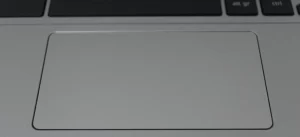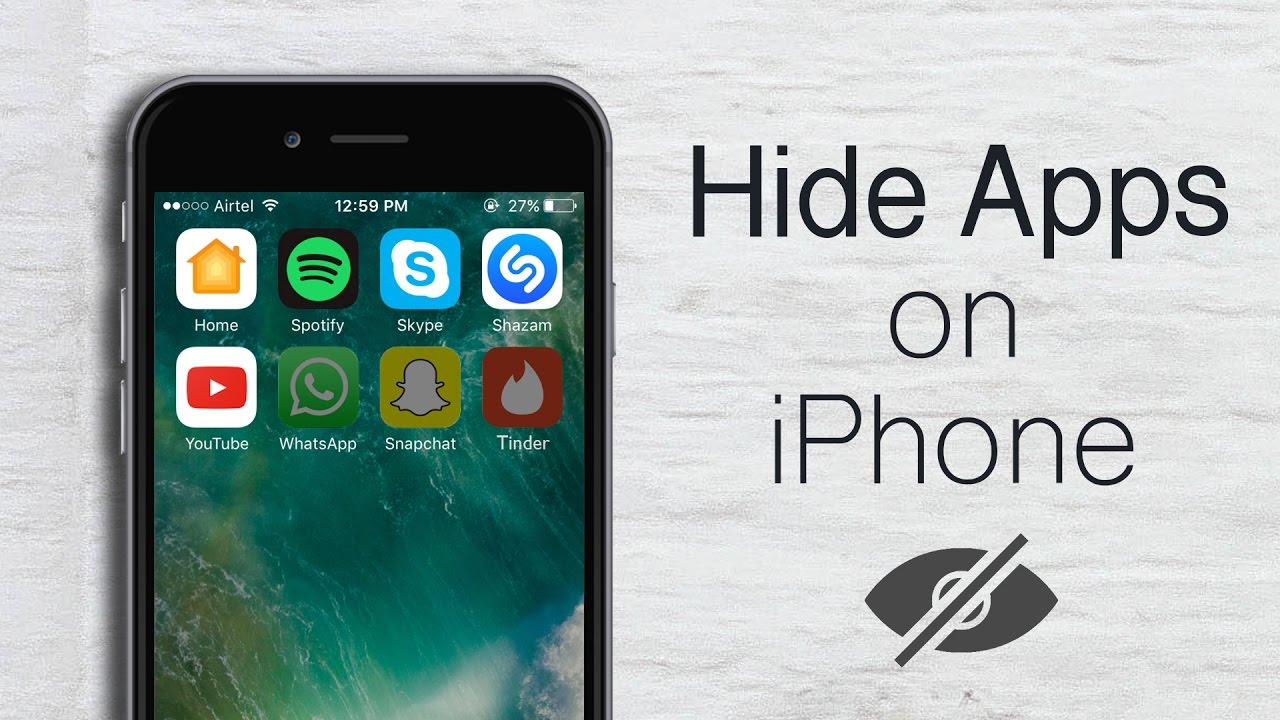
How to Hide Apps on an iPhone?
If you have an unorganized and hard to navigate home screen, you can hide apps on the iPhone.
This is a convenient iOS feature that removes apps from view without permanently deleting them. By hiding apps on your iPhone, your home screen will be less cluttered and more organized. Follow the steps below to learn how to hide apps on an iPhone.
How to hide apps on iPhone
If you’re looking to declutter your home screen or just tuck away an app you don’t use often, follow the steps below to learn how to hide apps on your iPhone. This way, you can keep all of your apps without having them take up space on your screen. Plus, if you ever want to access the hidden app again, it’s easy to do.
To create a folder, tap and hold an app then drag it on top of another app. Once the folder has been created, you can add as many apps to it as you want. The folder will be automatically named by your phone, though you can change this by clicking the text above the folder after creation.
In order to hide an app, simply drag it into the newly created folder. As you did before to create the folder, tap and hold the app to drag it into the new folder.
If you want to hide multiple apps, follow these steps:
1. Drag the apps you want to hide into a folder.
2. Open the folder and tap and hold the app you want to hide.
3. While keeping your finger on the app, drag it to the right side of the folder. A new page of the folder will be created, and your app will move to it.
4. Let go of the app to make it stay on the second page of the folder.
5. Repeat steps 2-4 for all the apps you want hidden.
6.As you create more pages in your folder, you’ll see multiple dots appear at the bottom of the screen.
How to hide apps with the new iOS 14 update
Apple’s latest software makes it easier than ever to keep a tidy iPhone interface. You can now hide entire app pages, so your home screen only shows the apps you use most often.
This makes it simpler and quicker to find the app you’re looking for, and declutters your screen.
- If you want to hide an app page from view, long-press on a blank area of your screen until the widgets start to wiggle.
- Then, tap the app page dot icons at the bottom of the screen so all your app pages appear.
- Click the circle with the check mark under the app page you want to hide, so that it is unchecked.
- Finally, tap Done in the top right-hand corner to save your changes.
Now you know how to hide apps on your iPhone. If you want to reverse this feature, just follow the steps above and check off the app page that was hidden.
You can also move the apps out of the folder or rearrange them however you’d like.
There are a few different ways that you can keep your smartphone’s contents away from prying eyes, not just by hiding apps. You can also lock apps on an iPhone for extra security.
WhatsApp is a safe messaging app, but there are still a few things you should know about its safety features.
How to find hidden apps on iPhone
Follow the steps below to learn how to find and open a hidden app on your iPhone. You can search for any app, even if it’s stored in a folder or the App Library.
- Your iPhone’s home screen has a Search feature that you can access by swiping to the left. In the Search bar, type the name of the app you want to open. The app’s icon will appear and you can tap it to open the app.
- If you don’t want to go through the Home screen to open an app, you can ask Siri to do it for you. Just press and hold the Side button to start Siri, then say “Open [app name].” Siri will find the app and open it.
- If you’re struggling to find a certain app that you know is on your phone somewhere, the App Library can be a big help. Just swipe left on your home screen until you see the App Library page, then you can either type the app’s name into the search bar or go to the category it belongs in.
Now that you know how to keep your iPhone apps and messages private, you can also delete your call history. This way, all of your conversations will stay private.
Must Read: The Advantages and Disadvantages of Laptops You Should Know